In the world of website-building tools, terms like WordPress, Elementor, and website builders top your initial Google searches. WordPress is a popular content management system around the world, known for its ease of use and adaptability, allowing users to create and customize websites without the need for coding knowledge. WordPress’s large theme and plugin libraries are essential to its versatility, allowing users to easily enhance their site’s functionality.
Among these plugins, Elementor stands out. In this piece, we’ll look at how to use WordPress and Elementor.
What is Elementor?
Elementor is a drag-and-drop page builder specifically designed for WordPress. This plugin transforms website creation by providing a visual editor that allows for the speedy creation of changeable web pages.
The plugin is a comprehensive solution that combines full control over website design into a single platform. Users can fully customize their sites with movement effects, different fonts, and improved background visuals to match their company’s identity.
A big feature of Elementor is its ability to provide consumers with complete control over website layout and aesthetics. Its extensive customization possibilities enable the creation of unique and personalized designs, setting it apart from other page builders and themes.
Beyond design skills, Elementor includes advanced features like mobile responsiveness, custom CSS, and simple integration with popular plugins like WooCommerce. These characteristics make it an invaluable tool not only for creating websites, but also for designing e-commerce shopfronts, landing pages, and other applications.
To summarize, the integration of WordPress and Elementor creates a powerful alliance that caters to both newbies starting their first website and seasoned professionals looking for exceptional customization choices. With its endless potential and user-friendly design, Elementor has become a crucial tool for any WordPress user.
How Does the Elementor Page Builder Work?
Elementor is a visual website builder for WordPress that replaces the default WordPress editor with a live front-end editor. This enables users to create advanced layouts graphically and see real-time changes without switching between editing and preview modes.
The interface is intended to be intuitive and user-friendly, allowing for rapid familiarisation and operation. Users can speed up design processes by using professionally created templates that are easily customizable using simple controls.
Furthermore, Elementor prioritizes performance, resulting in a smooth design experience free of lags and delays. Continuous upgrades improve front-end speed, resulting in fast-loading websites that encourage user interaction.
How Much Does Elementor Cost?
The basic Elementor plugin, which offers fundamental website-building features, is free to download from WordPress.org.
Elementor Pro, which starts at $49 for single-site use, goes beyond the core plugin to provide customers with additional functionalities and capabilities. This premium version has advanced functionality, extensive design possibilities, and a plethora of templates designed for professional site design.
The choice between Elementor’s free and Pro editions is based on the unique project requirements. While the free edition is adequate for basic design and content customization, Elementor Pro unlocks a plethora of additional capabilities suitable for complete website development, such as theme and WooCommerce store customization, dynamic content support, and vast widget libraries.
By exploiting Elementor’s features, users can take their WordPress websites to new heights of functionality and visual appeal, highlighting the tool’s importance in current online design.
Getting started with WordPress and Elementor.
1. Installing WordPress.
Visit wordpress.org and download the most recent version.
Follow the installation instructions provided by your web hosting service provider.
Log into your WordPress dashboard.
2. Installing Elementor.
Option 1: via Elementor.com.
Go to Elementor.com and click “Get Started.”
Set up an account
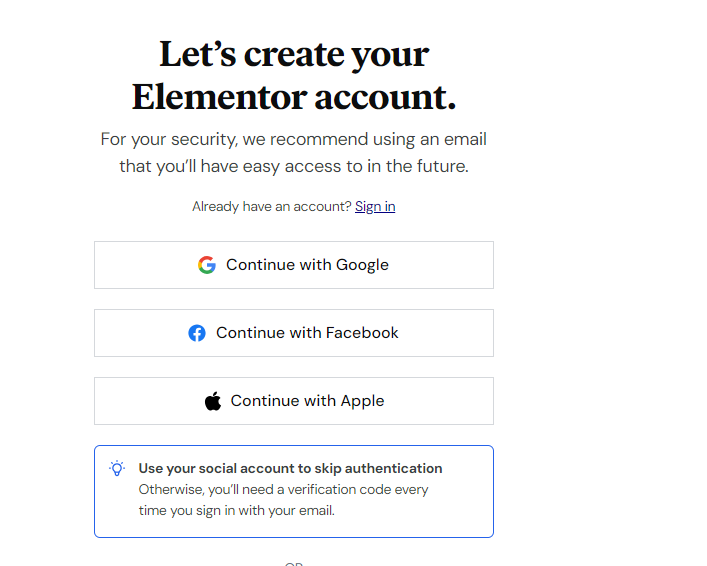
Answer questions about your website.
Choose your build option (free or pro).
Check your website’s compatibility.
Click “Install Elementor.”
Log in to your website’s admin panel or proceed to the plugin page.
Click “Activate Plugin.”
Option 2: Using WordPress Dashboard
Go to “Plugins” > “Add New” on your dashboard
Search for “Elementor Website Builder” and click “Install Now.”
Click “Activate.”
Using Elementor in WordPress
Now that Elementor is installed, let’s explore how you can use it to create your initial design and build your website. To begin;
a). Create a New Page or Post.
To create a new post or page with Elementor, navigate to the “Pages” or “Posts” menu in your WordPress dashboard and click “Add New”.
Enable Elementor Editing.
In the page or post editor, select the “Edit with Elementor” option. This will navigate to the Elementor editing interface.
You’ll notice a live preview of your design on the right, accompanied by the Elementor sidebar on the left.
To save time, you can quickly insert a premade template by clicking the library icon.
Once the template is added, adjust the page canvas to full width by clicking the gear icon in the bottom-right corner. This opens the page settings where you should select Elementor Full Width under Page Layout.
Now you’re set to begin editing. Start by understanding the Element or basic structure:
– Sections
These divide the page into horizontal rows.
– Columns
Found within sections, columns allow you to further divide sections vertically.
– Widgets
These are used to add content. Widgets are placed inside columns, which are in turn inside sections.
b). Add Elements.
Add widgets from the Elementor sidebar to your page or post. Text, photos, buttons, forms, and other components are examples of elements.
To add a new widget to your template, simply drag it from the sidebar. To remove an existing widget, right-click on it and select Delete.
Customize the settings for each piece as desired.
c). Design Your Layout
Use Elementor sections and columns to organize your layout. Refine the design by adjusting the margins, padding, and background settings.
d). Add Content
Add content to your elements, including text and images. Create rich content using Elementor’s text editor and image gallery.
e). Preview & Publish
Use the “Preview” button to see how your page or post will appear on various devices. Once you’re satisfied with the design, click the “Publish” button to make it live.
Understanding Advanced Features in Elementor
After becoming familiar with the fundamentals of Elementor, you may use its advanced capabilities to improve your website-building experience with Elementor Pro.
✔Form Widget
Elementor’s Form widget is a versatile tool for constructing forms from within Elementor, avoiding the need for other form plugins. You can use it for contact forms, lead creation, and other purposes. Manage contributions from your WordPress dashboard, and set up custom email notifications and confirmation messages all without leaving Elementor.
✔Integrations
Elementor connects smoothly with third-party platforms like Mailchimp, HubSpot, and Zapier, extending its functionality beyond traditional marketing solutions. Discover a variety of connectors with plugins, social networks, and services to help you improve your workflow.
✔Theme Builder
With Elementor’s Theme Builder, you can design entire websites visually. Create templates for headers, footers, single posts, and archives, effectively eliminating the need for traditional themes. For dynamic content, integrate custom fields from plugins like Advanced Custom Fields.
✔Global Settings
Elementor Pro’s Global Settings feature centralizes design management, ensuring consistency across your site. Define sitewide elements like colors, typography, buttons, and more. Any design you create inherits these settings, promoting unified branding and design across your website.
✔Popup Builder
Elementor’s Popup Builder allows you to create various types of popups (e.g., lightbox, notification bars) directly within Elementor Pro. Design popups using a visual editor, incorporating widgets like forms and login fields. Utilize targeting and trigger rules for precise popup display.
✔WooCommerce Builder
For WooCommerce-powered stores, Elementor WooCommerce Builder offers a drag-and-drop interface to design product pages and shop archives. Dedicated WooCommerce widgets enhance flexibility, allowing seamless integration of WooCommerce content throughout your site.
Check out each of these advanced features to fully utilize Elementor’s capabilities and efficiently design professional websites.
Additional tips
i)Check out Elementor’s “Templates” area for pre-designed layouts.
ii) Use the “Revision History” function to log changes and revert if necessary.
iii). Experiment with various design components to create unique and interesting sites and posts.
Optimizing Performance and SEO Using Elementor
To optimize your Elementor-built website for performance and search engine visibility, consider the following recommendations:
*Image Optimization
Utilize plugins such as Smush or ShortPixel to compress images, reducing page load times.
*SEO Enhancement
Integrate an SEO plugin like Yoast SEO to optimize your content for search engines, boosting visibility in search results.
*Caching Implementation
Employ caching plugins such as WP Super Cache or W3 Total Cache to enhance website speed by storing frequently requested resources.
Conclusion
The combination of WordPress with Elementor gives great website creation capabilities, with a focus on flexibility, usability, and advanced functionality. Individuals ranging from beginners to seasoned developers can use these tools to build visually appealing and engaging websites that appeal to their target consumers.
Adopt the power of Elementor today and achieve your full web design potential, producing websites that not only look great but also operate well and are easily discoverable online.