The challenge in managing emails becomes apparent when there is more than one account. This is where email forwarding comes in. It is a useful feature that enables a user to transfer emails from one address to another without having to frequent the account that is most needed at that point in time.
This will particularly be useful to individuals as well as business owners who are aimed at maintaining organization and professionalism. With the help of email forwarding, one can maintain an elegant professional appearance and also ensure there are no important messages that go unseen.
At Namecheap there is easy email forwarding that is ideal for personal or business purposes. With Namecheap, it is easy to transfer emails of one’s domain to whichever email address one wishes. This is beneficial as it allows efficient ways of communication without the need of having to log in to different inboxes.
Whether privacy is what is at stake, seamless account hopping is the goal or organized emails are what is sought for, Namecheap’s email forwarding feature has it all. In this post, we will go over the advantages of email forwarding and how you can enable it with Namecheap.
What does Email Forwarding mean?
Email forwarding is a feature that automatically sends emails from one address to another. If someone sends an email to your main address, it will be redirected to another address given by you.
In this manner, you are relieved of the stress of checking different accounts. For example, if there is a work email that you no longer need, you can forward it to your personal email and never need to log into that account again.
Email forwarding is automatic and set up by the mail servers that manage the forwarding of the message. If an email is sent to your original address from which you want to transfer, that email is assigned to the other address you have chosen.
The person sending the email will not know that the email has been redirected as there is no notification or sign regarding that.
Advantages of Email Forwarding for Individuals and Businesses
- Unified Communication: Email messages will be very handy as all forwarded messages will be in one place helping save on time as well as ensuring that you are much organized.
- Losing Important Information is Impossible: Forwarding of emails to a certain address means that all the important emails sent will be retrieved no matter the circumstances, especially for people who change jobs quite often.
- Professional Look: Brands are able to set up email addresses associated with their domain, such as [email protected] and redirect such email to an account they already know facilitating the promotion of the brand as serious while simplifying the administration of the business.
- Privacy Protection: Your main email does not have to be disclosed while using secondary or temporary email, hence fewer spam messages and your data remain secure.
- Easy Access on Any Device: One of the advantages of online email services is that you can even check the forwarded emails from anywhere as long as you have internet access.
Namecheap’s Free Email Forwarding Service
Namecheap also lets you forward emails without charge. This feature is quite helpful since messages can be sent to one inbox and not all the different emails owned. Available from domains whose Namecheap BasicDNS, PremiumDNS or Free DNS is active, this option will allow you to start sending forwarded messages at no further costs to you.
Since Namecheap Private Email Service does not work with the same domain with Namecheap email forwarding service at the same time, let’s assume that the user does not need to address their ideal email set up in the first place. All the same, Namecheap email forwarding is very essential to any user wishing to make use of free email forwarding and enhance their communication arrangement.
Setting Up Free Email Forwarding With Namecheap
Setting up a free email service at Namecheap is one of the easiest ways to handle your emails. This guide explains how you can forward all emails received on the registered domain to any other personal or business email address of your choice.
1. Prerequisites
Before setting up email forwarding, make sure you have a few things ready:
- Check Your MX Records: MX (Mail Exchange) records help reroute your emails the right way. They are not appropriately set up, and email forwarding will fail. You can check and update your MX records in your Namecheap account under the Advanced DNS settings.
- Point Your Domain to Namecheap’s DNS: For email forwarding to be functional, your domain has to be connected to Namecheap’s DNS. This allows Namecheap to perform all the email routing. You may verify and modify your nameservers in the Domain List tab of your Namecheap account.
2. Creating Forwarding Email Addresses
Now that your setup is ready, here is how to create a forwarding email address:
- Log in to Your Namecheap Account: To do this, you need to log into your Namecheap account.
- Go to the Domain List and Pick Your Domain: From your dashboard, find “Domain List” on the sidebar, and then select the domain for which you wish to set up email forwarding, by clicking Manage next to it.
- Access the Redirect Email Section And Add A Forwarder: In the domain management section, look for the Redirect Email area and locate Email Forwarding Fields.
- In the Alias and Forward To Email, type the alias (the new email you’re creating like, [email protected]) and the outgoing email address (for example your personal or business email): Fill in these blanks.
- To save your changes, press the button activate, which will save them. It may last for a minute or so till all of them will take effect to be switch on.
Setting Up a Catch-All Address
This is so easy but for some users it’s better to explain what’s a catch-all address. Such an address allows you to receive emails sent to your domain regardless of the specific username attached to it.
In other words, emails directed to this address will be delivered to the catch all regardless of other unknown addresses which have not been set up yet on your server. Follow these steps: Steps:
- Your Namecheap Account: You may need to sign in once more.
- Manage Your Domain: Click on “Domain List,” and when focused, set the selected domain to “Manage.”
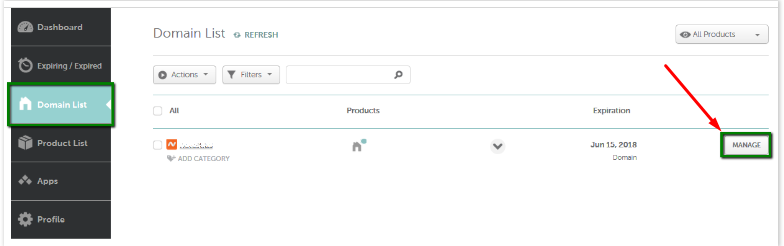
- Add a Catch All: In the column of a Redirect Email, find “Add catch all” and click on it. This will allow you switch on the ability to forward all an emails directed at a certain domain into one specific email.
- Include an email and press save: Type in the destination email i.e. your main inbox where all forwarded emails are stored and then click on save changes.
As regard the mounting, first, you will have free email forwarding and the catch-all email address for how you made it easy to manage your emails with Namecheap and not have a fuss locating your messages.
Testing Your Email Forwarding Setup.
The email forwarding option is active and therefore several verification steps need to be carried out in order to evaluate the initial functioning of the service. The verification is meant to check if the emails forwarded to the provided address are ever delivered to the appropriate account. This is usually a very straightforward verification and it doesn’t take long and it is important since it prevents the situation whereby the user misses out on any important messages.
Why Testing Your Setup Matters
Based in the observation of several users in different forums, creating backup of the email forwarding setup is essential for multiple reasons:
- Make Sure It works: Verification makes sure that all emails are being directed as.
- Catch Any Problems: Testing is useful to detect mistakes in the setup and MX records as well which may hinder the emails from reaching the desired destinations.
- Feel Confident: There is no fear that one may miss easy to stay connected since he/she knows the forwarding is functional.
Tips for a Good Test
Here are a few effective ways how you do test your email forwarding.:
- Use Different Email Providers: Getting emails from Gmail, Yahoo or similar providers results in fully functional email when sending with secure and reliable forwarding.
- Check Spam or Junk Folders: Let’s put it this way, sometimes, forwarded messages end up in spam or junk folders. So, look in those folders and see whether anything was overlooked.
- Test Various Email Types: Ensure that all emails are properly forwarded by sending ones with attachments, different subjects, and content in the emails.
- Watch for Delays: Once a test email is sent, wait for a few minutes to see if any response comes in. In case of delay, examine the possibilities of some hindrances.
Read also: Bluehost Email Host Name: A Complete Guide
Best Practices for Email Forwarding
In order to optimize the experience associated with email forwarding, make sure to consider the following best practices:
1. Recommendations for Managing Multiple Forwarding Addresses:
- Organize Your Forwarding Addresses: Keep a written record of your forwarding addresses along with the corresponding inboxes so that you can be able to coordinate how everything moves.
- Review Settings Regularly: Consider doing this once a month, or quarterly to edit your settings as per your business need, check the forwarding settings are relevant and in working order.
2. Security Considerations When Using Email Forwarding:
- Use Strong Passwords: Each account that is involved in the process of forwarding should be given a unique and difficult to guess password so as to protect it.
- Be Cautious with Sensitive Emails: Do not send forwarded messages that have sensitive emails in them unless you can be able to confirm that both inboxes are secure.
- Check for Unusual Activity: Forwarded inbox should be closely monitored, looking out for any odd messages or suspicious emails, which may point out a security concern.
Read also: Understanding Bluehost Email Server Limits
Troubleshooting Common Issues
It is possible to come across issues even after the correct set up when it comes to email forwarding. Here are a few issues that are frequent and indicate the ways to resolve them:
1. Common Problems Users May Encounter
- No Emails Received: This issue may happen when the MX records are not pointing properly or configuration is done wrongly.
- Email goes to Spam: It may also happen that when emails are forwarded, the service provider at the other end may have them marked as spam.
- Delay in the receiving of emails: Some times emails are availed late than the intended time due to any server problems.
2. Solutions and Tips for Resolving These Issues
- Ensure Proper Configuration and MX Records: Go to your MX records and forwarding settings and ensure everything is correct.
- Spam folder or Email spam complaints: Girish should ask the other recipients to adjust their spam settings or whitelist the forwarding address in order to be able to receive forwarded emails.
- Call for Assistance if Unresolved: In case the problems do not get resolved, you can contact Namecheap support. The tech team will be able to help you with server issues or any other configuration issues.
If you follow these tips for testing, best practices, and troubleshooting, you will find it easy to complete email forwarding set up and management with namecheap.
Read also: Namecheap Email SMTP Server: Everything You Need to Know
Conclusion
To put it concisely, Namecheap’s email forwarding service can be quite beneficial in terms of email management. This service allows users to create multiple custom email aliases with their domain name and screens all the emails into one. This helps keep chaos at bay and all messages can be retrieved. The businesses can in this manner minimize on such costs as resorting to domain emails which are more professional. In addition, you get the ability to create multiple forwarding addresses for your specific requirements.
However, if you want even more features, Namecheap also has a Private Email service. It includes more features for better collaboration, improved security, and greater storage capacity making it ideal for a business or a team that requires more than email forwarding.
Call to Action
We would be happy to hear from you! Have you used Namecheap’s forwarding emails service? Always comment section to offer some insight if the service was of help in business or personal emails. And in case you have any doubts or perhaps require assistance with the configuration, please do not hesitate to ask. Your comments and queries can be quite useful for anybody else trying to enhance their email configuration.