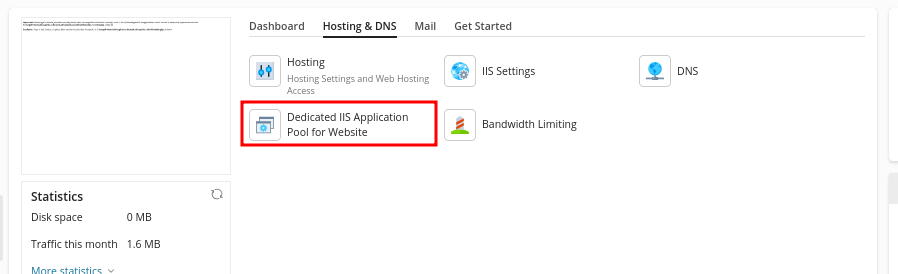To adjust the max_input_vars setting on Plesk for Windows, you need to modify the PHP configuration for the server or for individual domains. The max_input_vars setting limits the number of input variables that can be handled in a single PHP request, and it’s commonly adjusted to accommodate large forms or data submissions.
You may not see an option to set the value for a specific domain, thus thus we will guide on how to set the value globally on the server.
Log into Plesk:
- Log into Plesk as an administrator.
Navigate to Tools & Settings:
- In the Plesk dashboard, go to “Tools & Settings” under the “Server Management” section.
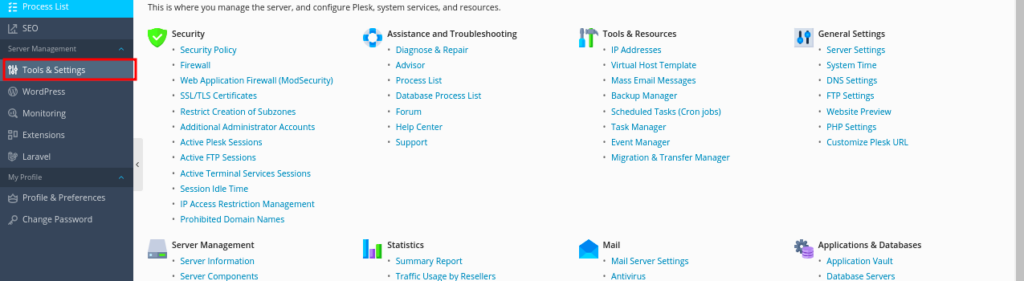
Open PHP Settings:
- Under the “General Settings” section, click on “PHP Settings”.
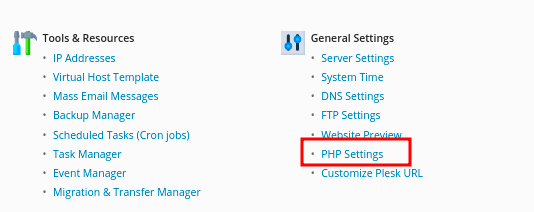
Select the PHP Version:
- Choose the PHP version you want to adjust (Plesk may have multiple PHP versions installed).
- Click “View the php.ini file” next to the PHP version you want to modify.
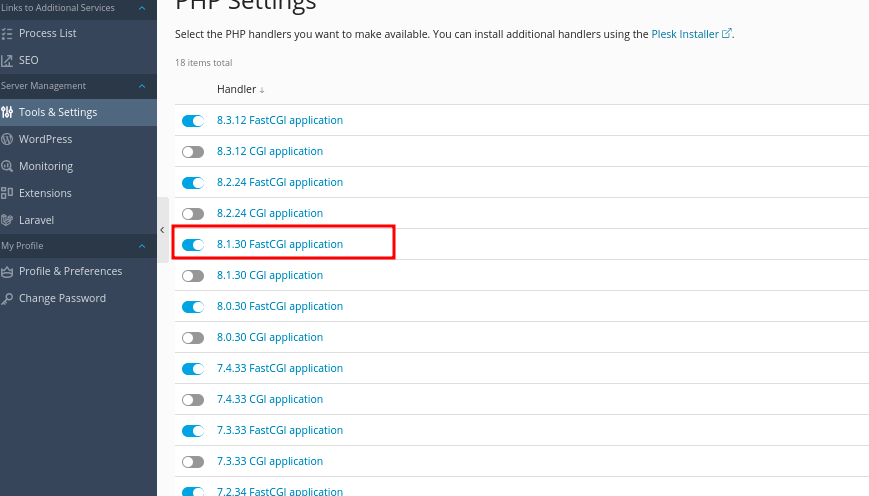
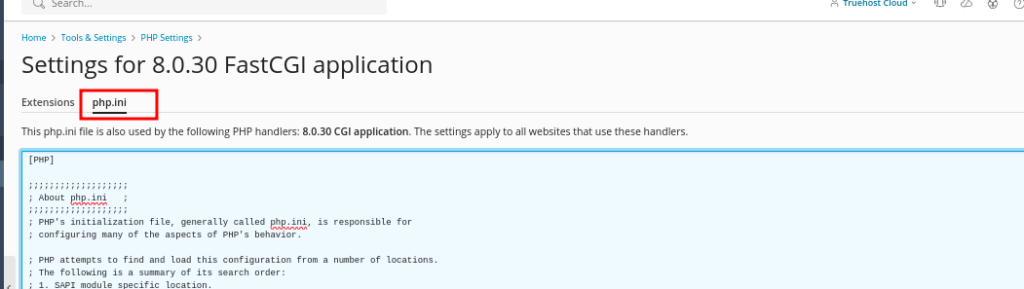
Edit the php.ini File:
- Look for the
max_input_varsdirective in thephp.inifile, and uncomment it by remocing the preceding semi colon then give it a value that you desire, e.g 5000 - If it’s not already present, add the following line:
max_input_vars = 3000- You can replace
3000with the desired value.
- You can replace
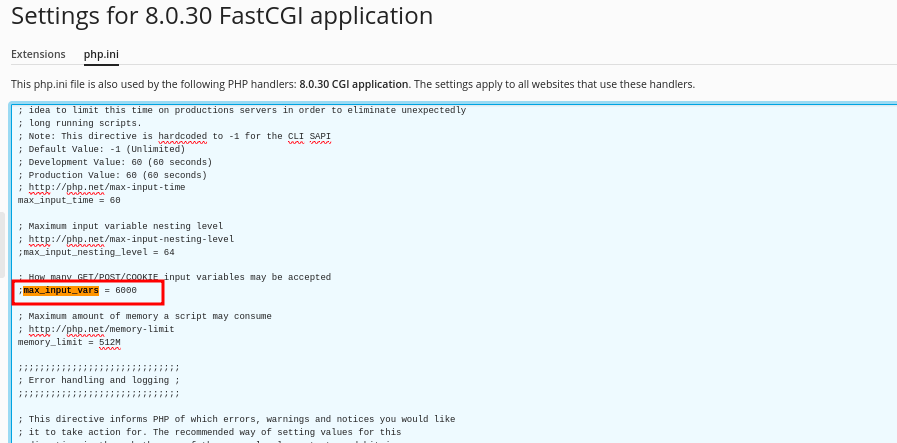
Save and Restart PHP:
- After making the changes, save the
php.inifile.
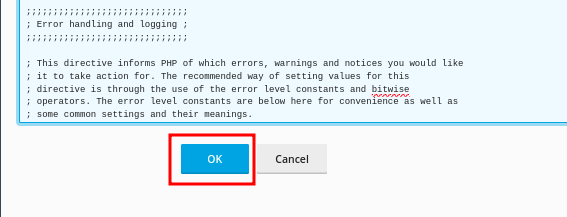
- For the new settings to take effect, you may need to restart PHP or the Dedicated IIS Pool for that domain/sundomain, from your plesk, Hosting & DNS->Dedicated IIS Pool for Website