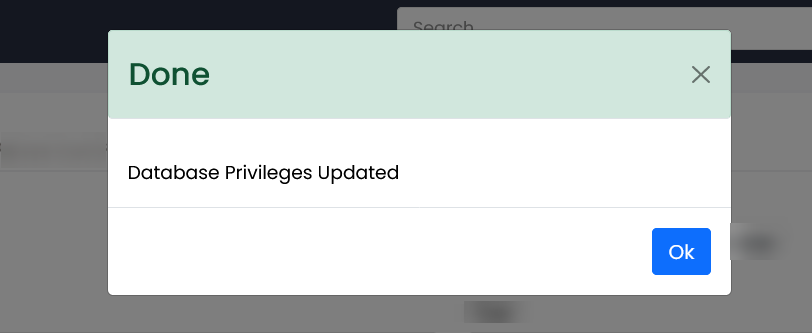Creation and management of MySQL databases on Webuzo panel is easy and straightforward.
Create a Database #
- Log in to your webuzo user panel using these steps
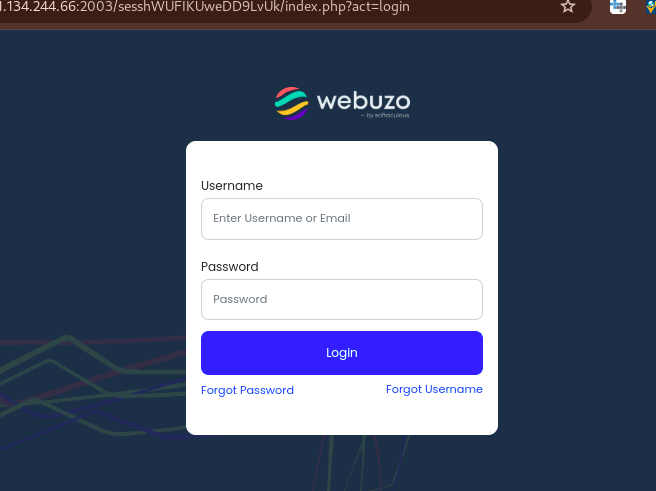
- Navigate to Databases >> Add Database Database
- Once you click on that option, you will be taken to the create database wizard. You will be needed to input the database name.
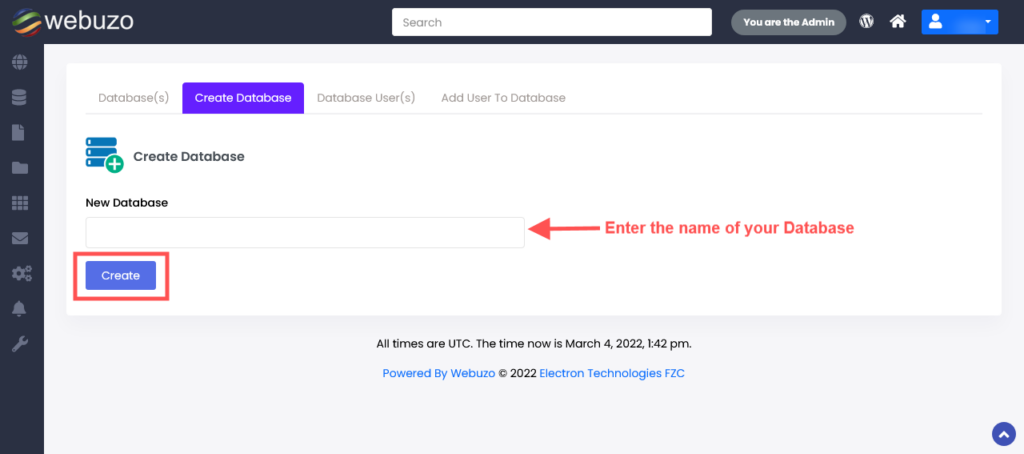
- Once done, click in the Create button. Your database will be crated, and will be visible under Current Databases.
Current Databases #
- This section will display the current databases on the panel.
- To see the databases, navigate to Database section, then click on Current Databases
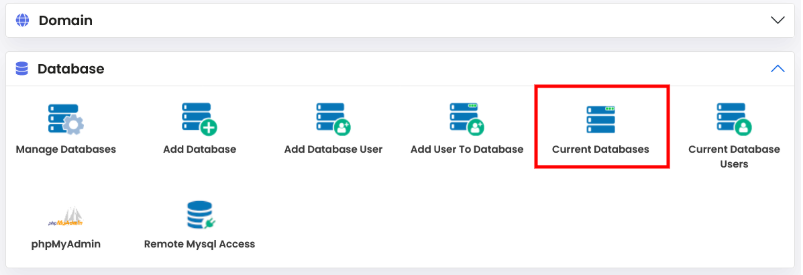
- You will see the existing databases listed here.
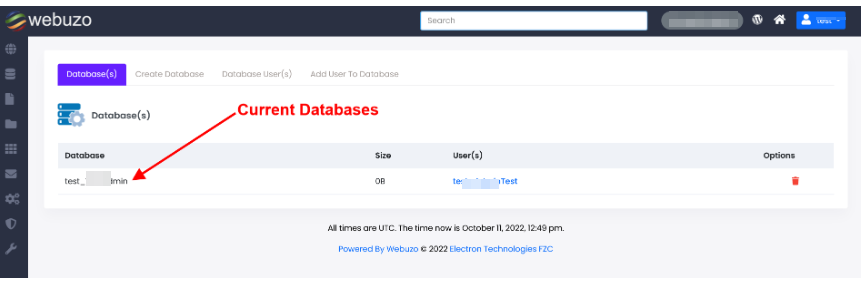
Delete Databases #
- To delete a database, navigate to Database > Current Databases.
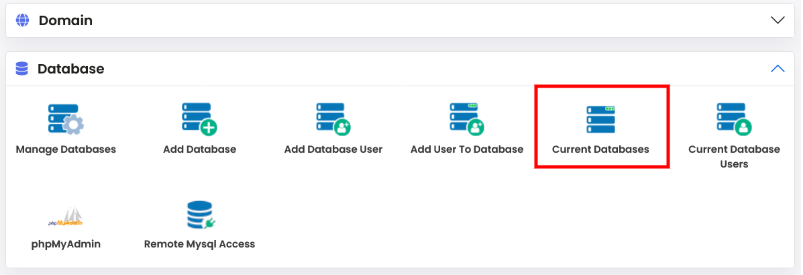
- You will see the databases listed. Besides each database, on the extreme right side, you will see a delete icon.
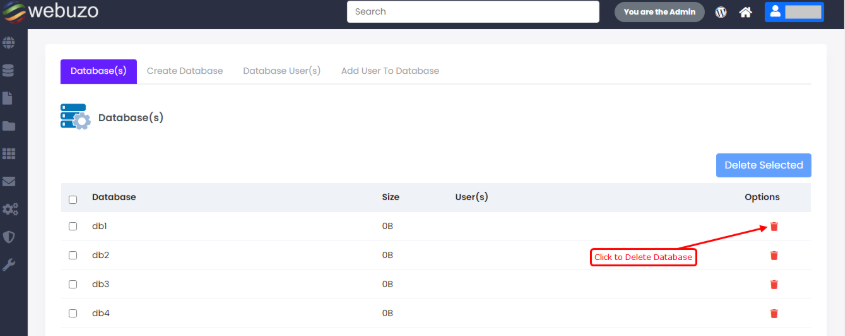
- You can also delete multiple databases by selecting them, then click on Delete Selected.
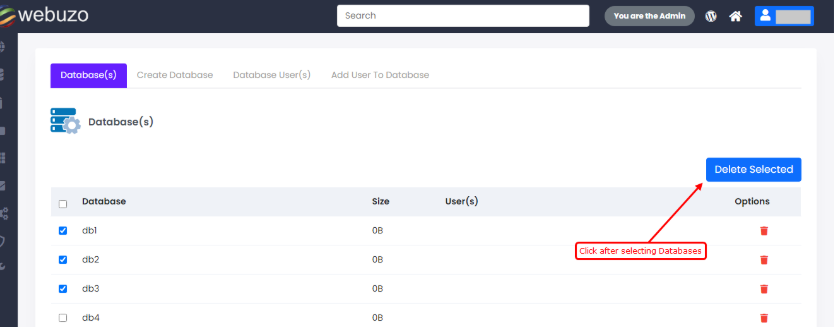
Add Database User #
A database needs an associated user, with relevant privileges, for it to be usable.
- To add a database user, navigate to Databases > Add Database User
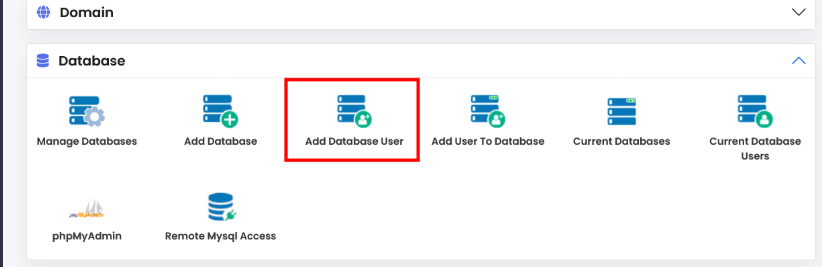
- In the database creation window, input the database username and a strong password.
- Once done, click on Create.
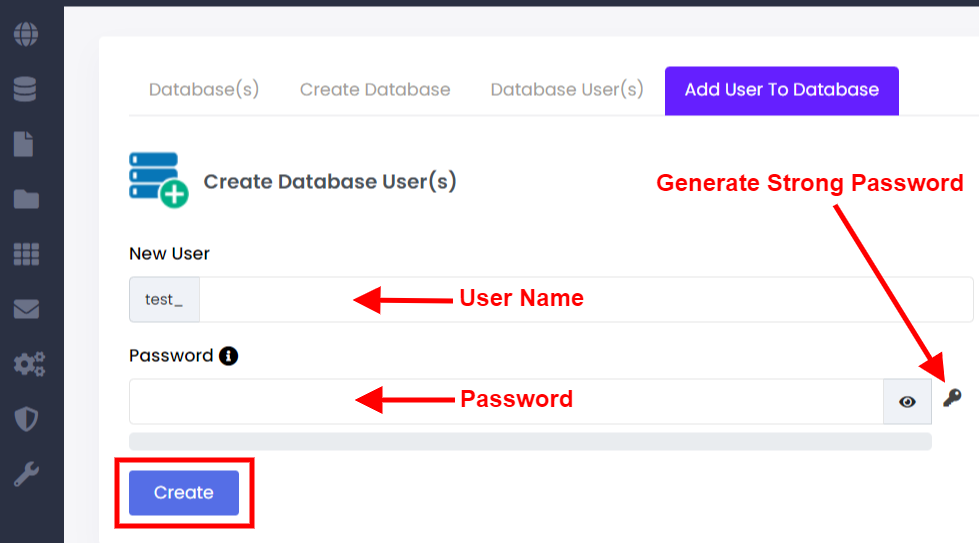
- Your user will now appear in the Current Users section under Database > Current Databases Users
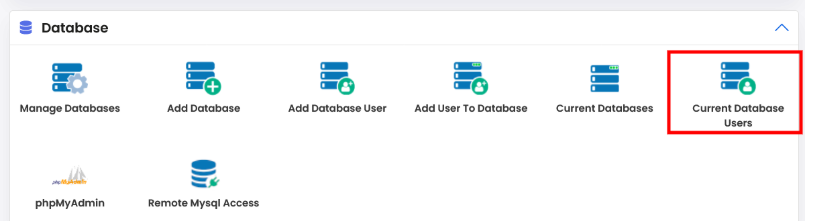
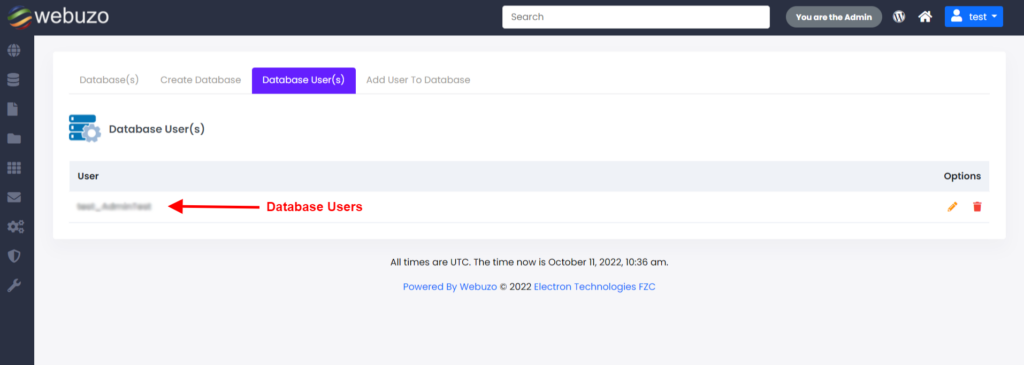
Change Database User Password #
You may need to update our database user password, for one reason or another.
- To do that, navigate to Database >Current Databases Users. You will see existing users listed
- On the extreme right side, besides each user, you will see a pencil-like icon for editing the user. Click on it.
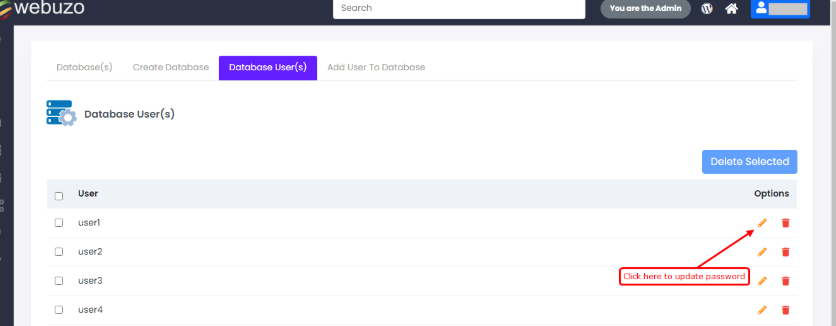
- Input the new password in the New Password field, then click the Save button.
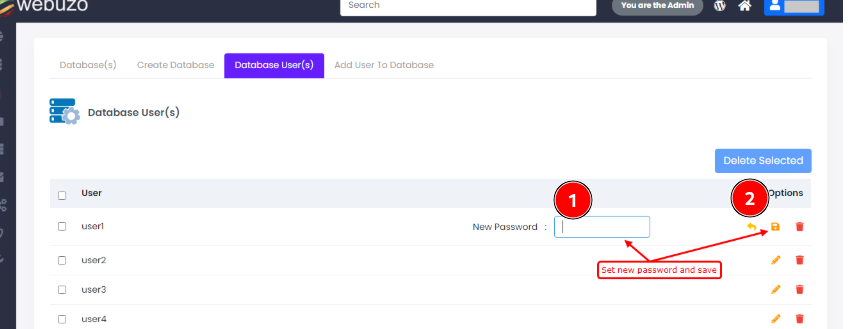
Delete Database Users #
- To do that, navigate to Database >Current Databases Users. You will see existing users listed
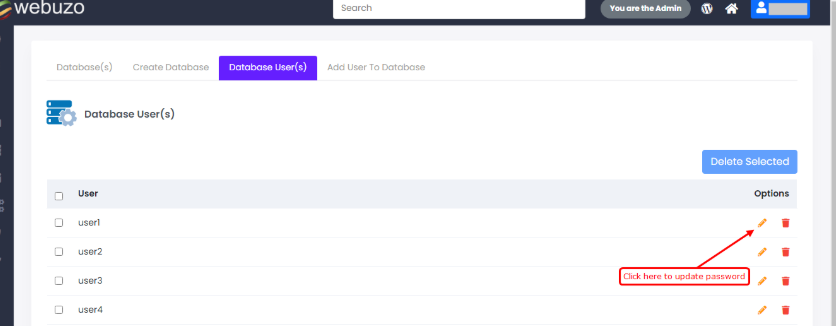
- On the extreme right side, besides each user, you will see a bucket-like icon for deleting the user. Click on it.
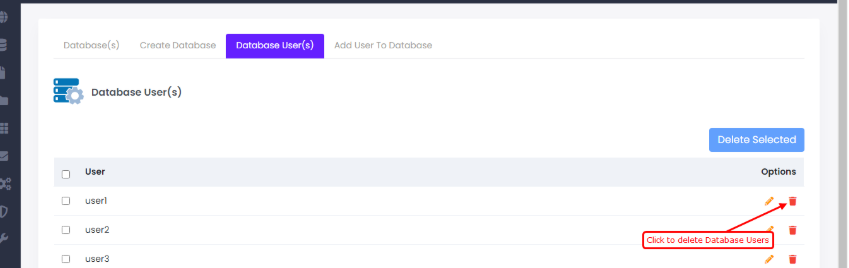
- You can delete multiple databases by selecting them, then click on Delete Selected
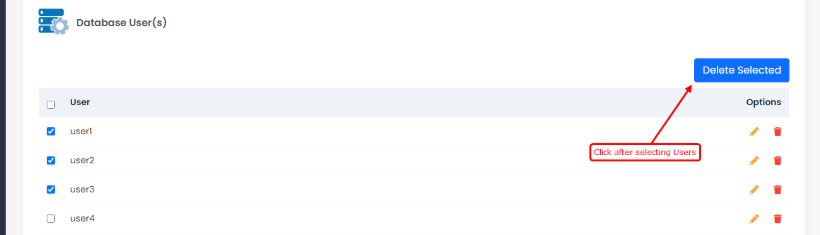
Add User To Database #
- You can add your user to an existing database by Navigating to Database >> Add User To Database
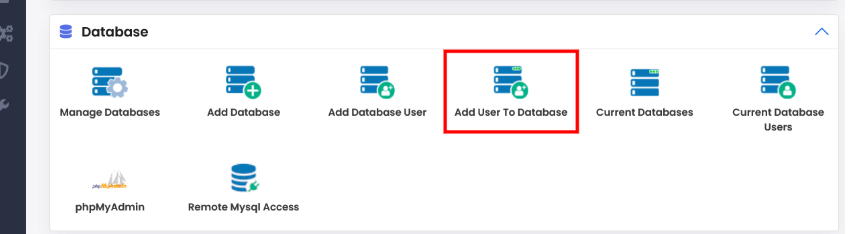
- Select the user that you want to add, and the database that you want to add them to.
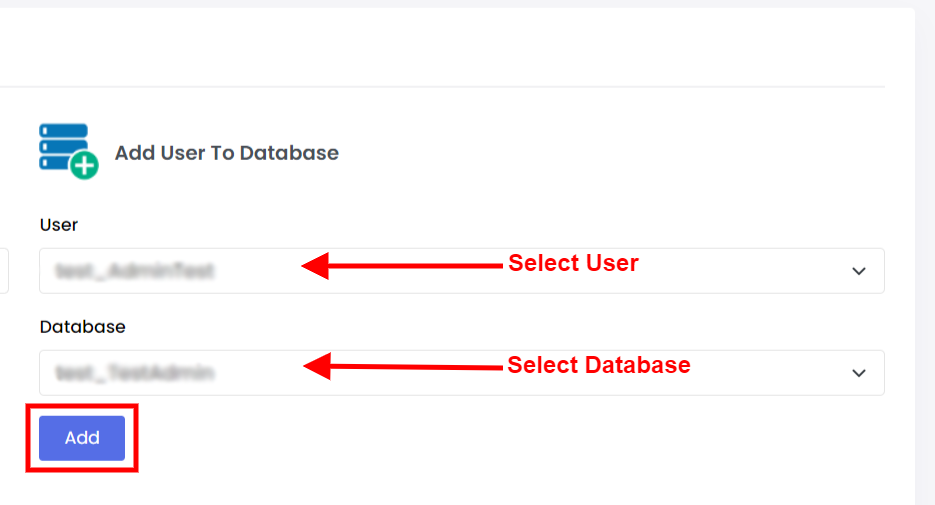
- You will be given a privilege list where you grant the user access to the database. Select the privileges that you want the user to have. You may consider selecting all of them.
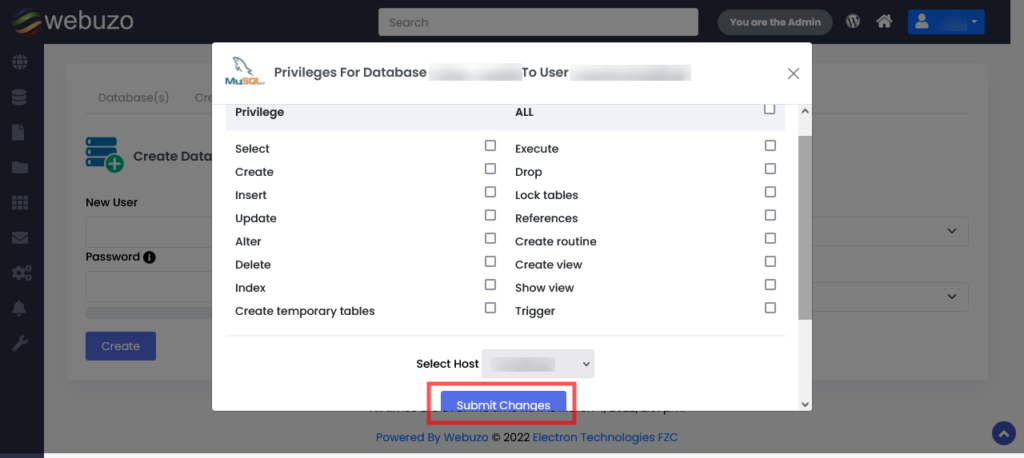
- You will see a success message once everything happens well.